SureDone has several storefront themes which can be customized with your logo, colors, categories and more for a low cost. In addition, at a higher cost, we can take most any template available online and convert it for use with a SureDone storefront.
Our process is as follows:
- We'll send you a list of our standard storefront themes. You'll let us know whether you would like to use one of these standard themes, or would prefer to use a template from elsewhere.
- If you would like to use one of our standard themes, we'll set you up with an Internet site to tell us about the pages you'd like, the categories you want to include, logos, images, colors and more.
- After you fill out the information, we'll provide you with a final price for your customized site.
- Once you approve this and we receive payment, we'll start work on your site. Generally, most sites are complete within 2-3 weeks depending on the changes you'd like to make.


If you now look at the item inside SureDone:

You'll see their corresponding categories. So - this particular part would show up whether you clicked on "Outboard Parts" (level 1), or whether you dig deeper - "Outboard parts: Mercury Outboard" (level 2), "Outboard parts:Mercury Outboard: Mercury Parts By HP or MODEL" (level 3) or "Outboard Parts:Mercury Outboard: Mercury Parts By HP or MODEL 115 Hp EFI 4 Stroke Mercury 2013" (level 4). This is what the levels are.
The navorder represents where you want the subcategory to fall in the list. For example, if you have 4 subcategories under Outboard Parts, you'd tell us which one you want first by putting a 1 under navorder. Navdisplay just represents whether you actually want to show the item in the category list or not.
Let's say you had a list of categories with Men at the top and shirts as a category underneath it. You might also want polo, button collar and t-shirt under shirts, and under polo you might want meshed or solid. Your spreadsheet might look like:
action=add |
cis |
navtitle |
title |
level |
category1 |
category2 |
category3 |
category4 |
navorder |
navdisplay |
Mens |
Mens |
1 |
Mens |
1 |
1 |
|||||
Shirts |
Men’s Shirts |
2 |
Mens |
Shirts |
1 |
1 |
||||
Polo |
Men’s Polo Shirts |
3 |
Mens |
Shirts |
Polo |
1 |
1 |
|||
Meshed |
Meshed Polo Shirts |
4 |
Mens |
Shirts |
Polo |
Meshed |
1 |
1 |
||
Solid |
Solid Polo Shirts |
4 |
Mens |
Shirts |
Polo |
Solid |
2 |
1 |
||
Button Collar |
Men’s Button Collar Shirts |
3 |
Mens |
Button Collar |
2 |
1 |
||||
T-Shirts |
Men’s T-Shirts |
3 |
Mens |
T-Shirts |
3 |
1 |
This means that Level 1 (as shown in the image above with the levels) would be Mens. At level 2, underneath Mens, you would see "Shirts". At level 3, to the right of shirts, you would see "Polo", "Solid", "Button Collar" and "T-Shirts" in a box - in that non-alphabetical order since you selected that as the navorder. Then, under Polo (like level 4 above) you'd see smaller headings of "Meshed" and "Solid" - once again in that order. This is what the above table would end up looking like:
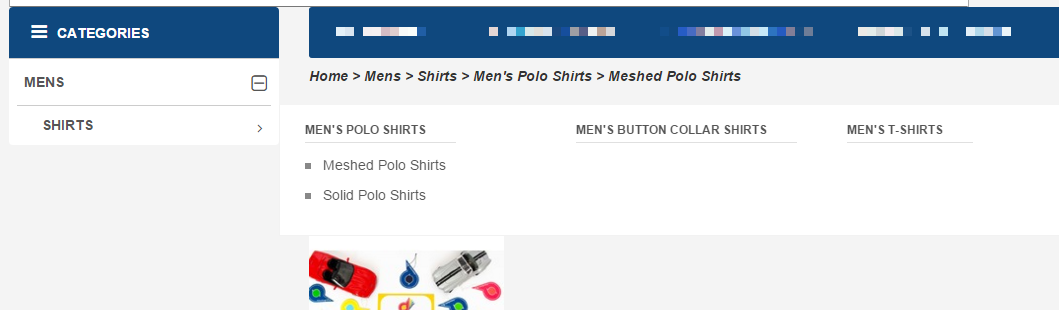
When you provide us an accurate category list, we can generate the category list located under Storefront / Categories in the user interface.